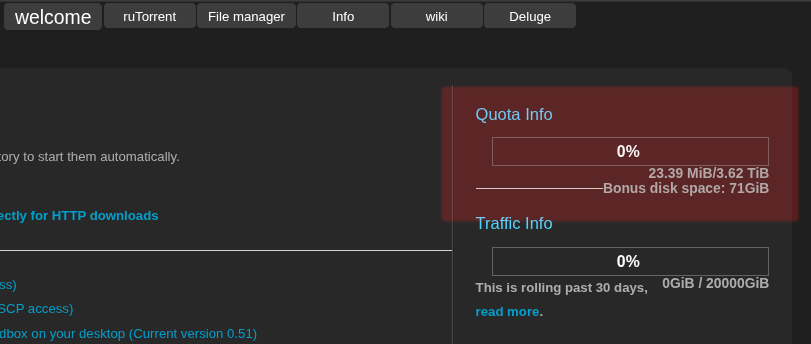Seedbox Storage Quota
Contents
Understanding Your Storage Quota
When using a seedbox, it's important to understand your storage quota. This guide will help you understand how to check your quota and what it means.
The 'df' Command
The 'df' command is a common way to check disk space in Linux. However, in our system, it may not show the correct information due to some backend processes. It's recommended to use other methods to check your quota.
Your Quota Meter
The quota meter in the portal is the most accurate way to check your storage quota. It's updated regularly and reflects the actual space you have available in your seedbox.
Checking Your Quota
There are several ways to check your quota:
- Use the 'quota' command in the console.
- Check the '.quota' file in your home directory.
- Go to the Info page on the GUI.
File Limit and Inodes
There's a limit to the number of files you can have in your seedbox. This is due to a feature in Linux called inodes. Each file uses one inode, and there's a limit to the number of inodes.
Inodes are data structures that store information about files. When the number of inodes is exhausted, no more files can be created, even if there's physical space available.
Excessive Seeking and Wasted Space
Having a large number of small files can lead to excessive seeking by the hard drive. Seeking is the process where the hard drive's read/write head moves to the location of a file. Excessive seeking can slow down the hard drive and reduce its lifespan.
Small files can also lead to wasted space. Each file, no matter how small, takes up at least one block of storage. If the file is smaller than the block size, the remaining space in the block is wasted.
Bonus Disk Policy
Pulsed Media offers a Free Bonus Disk Policy to loyal customers. If the server has free disk space, extra quota may be assigned to you. This is done automatically by our system.
Remember, your quota meter is the most accurate way to check your storage quota. If you have any issues, don't hesitate to contact support.